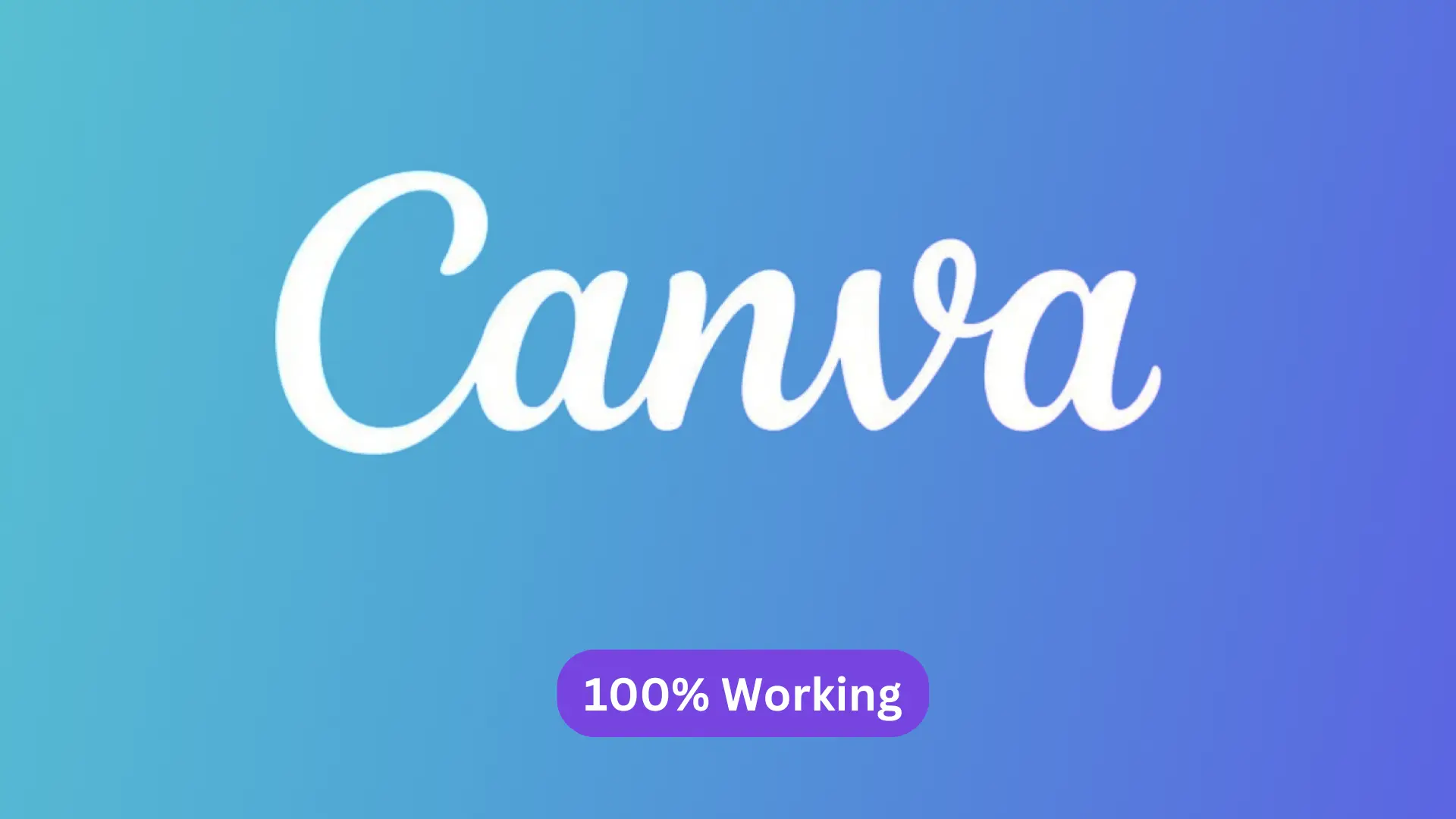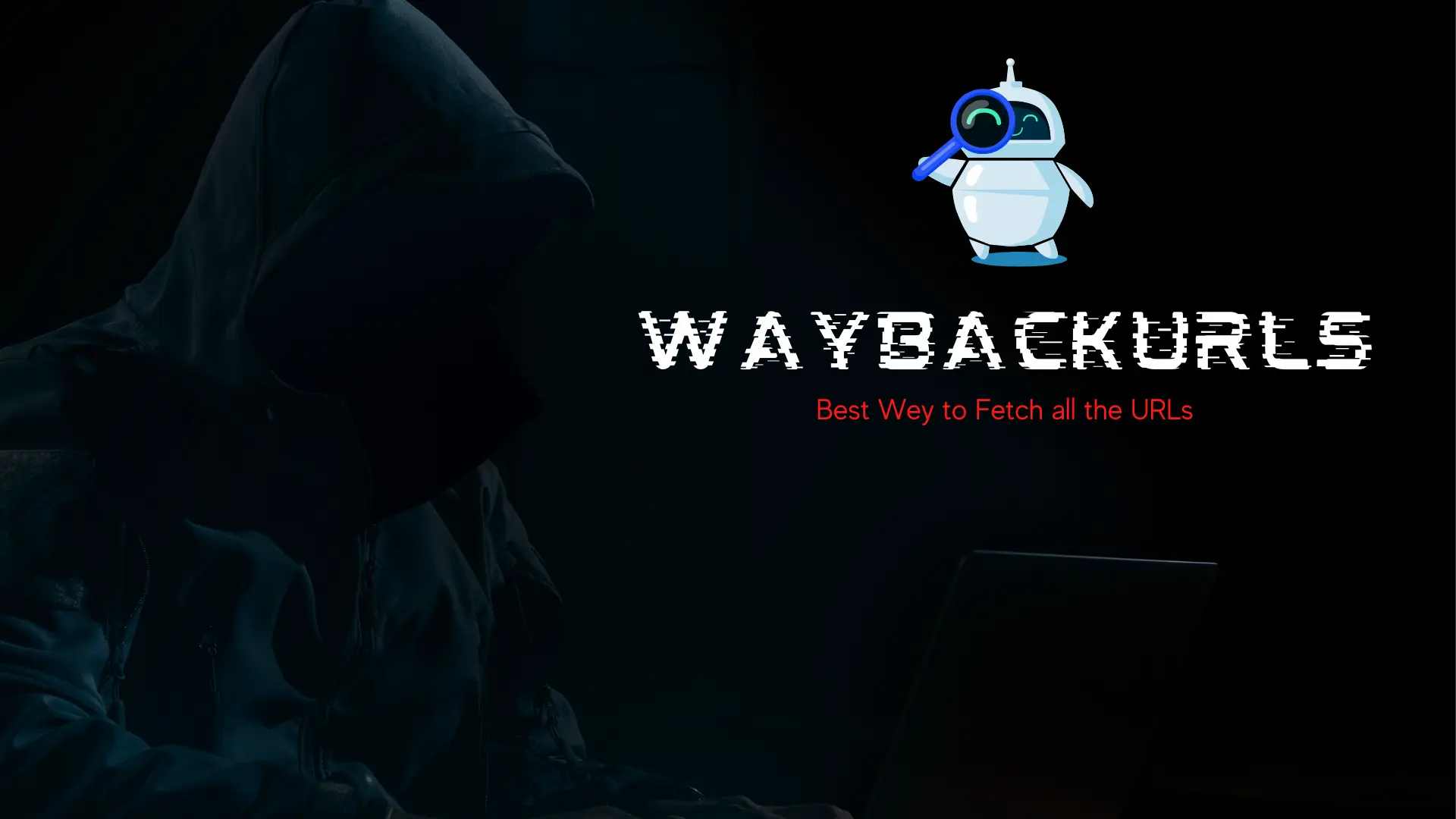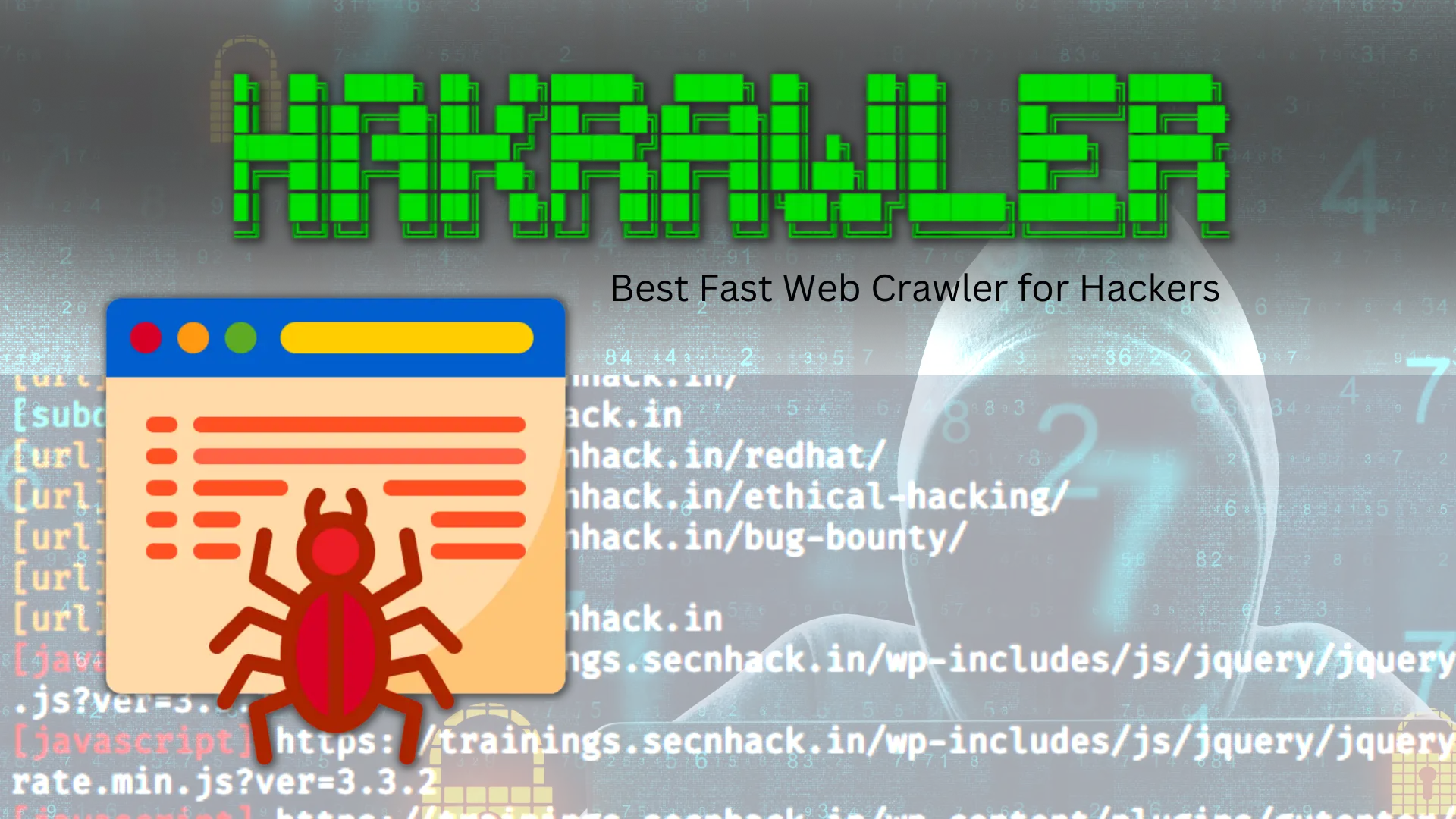If you are looking for a way to anonymize your internet traffic and keep your identity hidden while online, consider using the Tor network and proxychains. This tutorial will show you how to install and set up Tor and proxychains in termux.
Before we get started, there are a few things to remember. First, while the Tor network can help to anonymize your traffic, there are better solutions than this, and your identity may still be revealed in certain circumstances.
Second, using proxychains will route all of your traffic through the Tor network, which can slow down your internet connection.
Finally, keep in mind that some websites may block traffic from the Tor network, so you may not be able to access all sites while using this setup.
ProxyChains ver. 5.0
If you’re looking for a way to connect to the internet through multiple proxy servers, then ProxyChains is the tool for you. Proxychains is a program that allows you to route your internet traffic through multiple proxy servers, making it more difficult for someone to track your online activity.
ProxyChains is a relatively simple program to configure. You’ll need to edit the configuration file to add the IP addresses of the proxy servers you want to use. You can also specify chaining options, such as the order in which the proxy servers will be used.
One problem with using proxy servers is that some may be offline or “dead.” When this happens, your internet connection will be cut off. ProxyChains includes a feature that allows you to check if a proxy server is online before using it. This can help prevent any interruption in your internet connection.
If you’re looking for a way to increase your online privacy and security, then ProxyChains is worth considering.
Bypassing NAT
When we talk about NAT, we usually talk about home routers that allow multiple devices to share a single IP address. This is a great way to conserve IP addresses, but it can cause problems if you’re trying to connect to a service that’s only accessible from a public IP address.
There are a few ways to get around NAT, but the most common is to use a proxy server. A proxy server is a computer that sits between your computer and the internet, forwarding requests from your computer to the internet and vice versa.
If you’re using a proxy server, you must configure your computer to use the proxy server’s IP address and port. This will route all of your traffic through the proxy server, which will forward it to the internet.
Another way to get around NAT is to use a VPN. A VPN creates a secure, encrypted tunnel between your computer and the VPN server. All your traffic is routed through this tunnel, so it effectively bypasses NAT.
Kali Linux has a built-in VPN server that you can use to bypass NAT. You’ll need to configure your computer to use the VPN server’s IP address and port to use it.
Ngrok
Ngrok is a cross-platform application that enables developers to tunnel their localhost to the public internet. It exposes local servers behind NATs and firewalls to the outside world. Ngrok can be used for developing and testing web applications, APIs, and services without deploying them to a public server. It can also be used to debug network requests and responses.
Ngrok is available for Windows, macOS, and Linux. It can be installed using the following command:
$ curl -sSL https://bin.equinox.io/c/4VmDzA7iaHb/ngrok-stable-linux-amd64.zip -o ngrok.zip
$ unzip ngrok.zip
After installing Ngrok, you can start it by running the ngrok command. By default, Ngrok will start tunneling to the http port 80. To tunnel to a different port, use the -port option. For example, to tunnel to port 8000, use the following command:
$ ngrok -port 8000
Ngrok will display a UI in the terminal with the tunnel URL.
Tor
As the world increasingly moves online, privacy and security become increasingly important. Tor is one of the most popular tools for maintaining anonymity and privacy online, and for a good reason. In this article, we’ll look at what Tor is, how it works, and some of its benefits and drawbacks.
What is Tor?
Tor is a free, open-source software project that lets users browse the internet anonymously. Tor does this by routing traffic through a network of nodes, or “tor relays.” When users connect to the Tor network, their traffic is encrypted and routed through multiple nodes, making it very difficult to track or identify the user.
How does Tor work?
When you connect to the internet, your traffic goes through your ISP (Internet Service Provider). From there, it is routed to your destination website or service. With Tor, your traffic is first routed through a series of nodes, or “tor relays.” Each node only knows the previous and next node in the circuit, so tracking where the traffic is coming from or going can be challenging. Additionally, each node encrypts the traffic before passing it on to the next node.
Installing needed packages
If you are using Kali Linux, then Tor and Proxychains are already installed. You will need to install these packages if you are using another distribution.
To install Tor, use your package manager to install the “tor” package.
To install Proxychains, use your package manager to install the “proxychains” package.
Once these packages are installed, you will need to configure Proxychains. The configuration file is located at /etc/proxychains.conf.
At the top of the configuration file is a line that says “socks4 127.0.0.1 9050”. This must be uncommented (remove the “#” at the beginning of the line).
Next, find the line that says “#proxy_dns”. This needs to be uncommented as well.
Finally, find the line that says “tcp_read_time_out 15000”. This needs to be changed to “tcp_read_time_out 50000”.
Save and close the configuration file.
To use Proxychains, prepend “proxychains” to the command you want to run. For example, to run Firefox through Proxychains, you would use the following command:
proxychains firefox
Keep in mind that running applications through Proxychains will slow them down significantly.
Assuming you are using a Debian-based distribution, you can install the needed packages by running the following command:
sudo apt-get install proxychains
Once the installation is finished, you will need to configure Proxychains. The configuration file is located at /etc/proxychains.conf.
At the top of the file, you will need to uncomment the line that says “dynamic_chain” and change it to “static_chain”. This will tell Proxychains to use a static list of proxies rather than a dynamic one.
Next, you will need to add the IP addresses of your Tor proxies to the end of the file. These can be found in the Tor Project’s list of public relays. Add one IP address per line using the format “IP address: port”.
Once you have finished editing the file, save it and exit.
You can now test Proxychains by running the following command:
proxychains curl ifconfig.me
This should output your public IP address, proving that Proxychains is working correctly.
We will need to install proxychains and Tor. To do so, we will use the apt package manager.
First, we will update the package manager’s cache.
sudo apt update
Next, we will install proxychains and Tor.
sudo apt install proxychains tor
Now that the packages are installed, we need to configure proxychains. We will edit the /etc/proxychains.conf file.
We will need to uncomment the following line:
proxy_dns
Next, we will add the following line at the end of the file:
socks5 127.0.0.1 9050
This will tell proxychains to use the tor SOCKS5 proxy running on localhost (127.0.0.1) on port 9050.
Save and close the file.
We can now test our setup by running the following command:
proxychains curl ifconfig.co
This should output the IP address of the tor exit node being used.
If you are using Kali Linux, you will need to install the proxychains package to use Tor with ProxyChains. To install the proxychains package, open a terminal and type in the following command:
sudo apt-get install proxychains
Configuration and Setting up Onion Service
Once the proxychains package has been installed, you will need to configure it to work with Tor. The configuration file for proxychains is located at /etc/proxychains.conf.
Open the configuration file in a text editor and locate the following line:
#proxy_dns
Uncomment this line by removing the # symbol. This will tell proxychains to use the Tor DNS resolver to resolve DNS queries.
Next, locate the following line:
#torsocks
Uncomment this line as well by removing the # symbol. This will tell proxychains to use the torsocks library to route traffic through the Tor network.
Finally, locate the following line:
socks4 127.0.0.1 9050
This line tells proxychains to use the socks4 proxy on 127.0.0.1 port 9050. This is the default Tor configuration, so no changes are necessary here.
Save the proxychains configuration file and exit the text editor.
At this point, proxychains should be properly configured to work with Tor. To test it, open a new terminal and type in the following command:
proxychains firefox www.google.com
This will launch the Firefox web browser and connect to www.google.com through the Tor network. You can also use proxychains with other applications, such as the Tor Browser.
Tmate
If you are looking for a way to access your Linux machine from anywhere, consider using Tmate. Tmate is a utility that allows you to connect to your Linux machine via a secure shell (SSH) connection. This means you can access your machine from any computer with an internet connection.
Tmate is a great option for those who need to access their machine from behind a restrictive firewall or an unmaintained proxy. Tmate is also a good choice for those who want to chain of proxy will.
To use Tmate, you must set up a few environment variables:
- The TMATE_HOST variable should be set to your Linux machine’s hostname or IP address.
- The TMATE_PORT variable, should be set to the port you want to use for your SSH connection.
- The TMATE_USER variable, should be set to the username you want to use for your SSH connection.
How To Setup Proxychains in Linux Without Any Errors?
If you are looking for a tutorial on how to set up proxychains in Linux without any errors, then this is the right place for you. This article will discuss what proxychains are, how they work, and how you can use them to your advantage.
Proxychains is a program that allows you to route your traffic through a proxy server. This is useful if you want to access websites that are blocked in your country or if you want to stay anonymous online.
When you use proxychains, all your traffic will go through the proxy server. Your IP address will be hidden, making it more difficult for someone to track your online activity.
The first thing you need to do is install proxychains on your Linux machine. You can do this by running the following command:
sudo apt-get install proxychains
Once proxychains are installed, you need to configure them. The configuration file is located at /etc/proxychains.conf.
Scroll down to the bottom of the file, and you will see the following lines:
#proxy_dns
#tcp_read_time_out 15000
#tcp_connect
Configuration of Proxychains
Proxychains is a Linux tool used to route traffic through a proxy server. A proxy server is a server that acts as an intermediary between a client and another server. A proxy server can allow network traffic from one network to another.
The Proxychains configuration file is used to set up the proxy server where traffic will be routed. The configuration file is located at /etc/proxychains.conf.
The Proxychains configuration file contains a list of proxy servers where traffic will be routed. The format of the proxy server list is as follows:
proxy_server_IP:proxy_server_port
For example, if you wanted to route traffic through a proxy server at 192.168.1.100:8080, the configuration file would look like this:
192.168.1.100:8080
The Proxychains configuration file also contains a few other options that can be set. The options are as follows:
proxy_dns – This option also tells Proxychains to use the proxy server for DNS lookups. This is disabled by default.
random_chain – This option tells Proxychains to use a random order for the proxy.
Tor + Proxychains Configuration
The Tor network is a volunteer-operated server system that helps people worldwide improve their online privacy and security. The Tor network works by routing internet traffic through a network of servers, making it more difficult for anyone to track a user’s online activity.
One way to use the Tor network is to use the Tor Browser. The Tor Browser is a pre-configured web browser with the Tor software and is designed to protect your privacy.
Another way to use the Tor network is to use the Tor software with a proxy server. A proxy server is a computer that acts as an intermediary between your computer and the internet. When you use a proxy server with the Tor software, your internet traffic is routed through the proxy server and then through the Tor network.
Proxy servers can be used to improve your privacy and security in two ways:
- By hiding your IP address from websites and other internet services. When you connect to a website, the website will see the IP address of the proxy server instead of your real IP address.
- By encrypting your internet traffic. Your internet traffic is encrypted when you use a proxy server with the Tor software.
Insert your proxies list IPs
Assuming you’re looking for a list of proxies to use, there are a few things to keep in mind. A proxy list can be a great way to get around website blocks, protect your online privacy, and even speed up your browsing experience. But, not all proxy lists are created equal. Here are a few things to consider when choosing a proxy list:
– The size of the list. A large proxy list can be great, but it can also signify that it needs to be better maintained.
– The source of the list. A reputable source is more likely to have a well-maintained list.
– The format of the list. A list in the correct format will be much easier to use.
– The frequency of updates. A well-maintained list will be updated frequently.
Once you’ve found a proxy list that meets your needs, there are a few things to keep in mind when using it:
- Remember that proxies can slow down your browsing experience.
- Proxies can be unreliable, so it’s a good idea to have a backup plan.
- Remember that some proxies may only work with some websites.
Proxychains + TOR + Nmap
The internet is a big place, and sometimes you need to be anonymous. That’s where proxychains come in. Proxychains is a tool that lets you route your internet traffic through a series of proxies so that your real IP address is hidden.
Proxychains are often used in conjunction with the TOR network. TOR is a network of computers that allows you to browse the internet anonymously. When you use proxychains with TOR, your internet traffic is routed through a series of TOR nodes so that your real IP address is hidden.
Nmap is a tool that lets you scan for open ports on a given host. Nmap can be used with proxychains to scan for open ports on a host that is behind a firewall.
Here’s how to use proxychains with TOR and Nmap:
- Install proxychains and TOR.
- Configure proxychains.conf.
- Start TOR.
- Run Nmap.
That’s it! By using proxychains, you can route your traffic through TOR and scan for open ports on a given host without revealing your real IP address.
Everything about Man in the Middle Attack: MITM Types, Example, Techniques, Detection
Conclusion
The article provides a detailed guide on installing and setting up Proxychains and Tor in Termux. It also explains how to bypass NAT and use Ngrok, Tmate, and other tools with Proxychains. Hope you like this.
FAQs: Proxychains in Termux
Is ProxyChains better than VPN?
When it comes to online privacy and security, there are several different tools and technologies available. Two of the most popular options are proxy chains and VPNs. But which one is better?
Proxy chains are a popular option for those looking to improve their online privacy and security. A proxy chain is a series of proxies route traffic through different servers. This can provide a higher level of anonymity, privacy, and increased security.
VPNs are another popular option for those looking to improve their online privacy and security. A VPN (a virtual private network) encrypts all traffic between your device and the VPN server. This can provide a higher level of privacy and security, as well as increased speed and performance.
Is ProxyChains safe?
A proxy is an intermediate server your computer connects to when trying to access a website. When you use a proxy server, your computer sends your request to the server, which then forwards your request to the website you are trying to visit. The website then sends its response back to the proxy server, which forwards the response to your computer.
This way, your computer never directly connects to the website, and your IP address is never revealed to the website.
Proxychains is a tool that allows you to use multiple proxies in a chain. So, instead of just using one proxy, you can use multiple proxies, which makes it more difficult for someone to track your IP address.
Proxychains are often used with TOR (The Onion Router), software that allows you to browse the internet anonymously.
Can ProxyChains be tracked?
Proxychains are a powerful tool that can be used to route your traffic through a proxy server. This can be useful for various reasons, including bypassing internet censorship, hiding your IP address, or accessing geo-blocked content. However, one of the potential downsides of using proxychains is that they can be tracked.